BALANCE SHEET
Access the Balance Sheet by clicking on the BS tab in the top navigation bar.

User can view the Balance Sheet (BS) in different formats ( Abridged / Normal / Expanded ) , apply filters (for a year / quarter ...) to filter the information displayed.
The form is hyperlinked / interactive.
Click on any Group / Ledger and you will be taken to the Group (QG) / Ledger (QL) form where you can view additional details on the same.

Click on the circled numbers to view the BS in Abridged / Normal / Expanded modes
- 1 = ABRIDGED -- Shows only the Top-level groups.
- 2 = NORMAL -- This is the second level of expansion. Will show all the Groups and Ledgers directly under the top-level groups.
- 3 = EXPANDED -- This is the third level of expansion. Will show all the Groups and ledgers up to the third level in the Balance Sheet.
Click on the REFRESH icon  to display data that is updated to the latest second.
to display data that is updated to the latest second.
This ensures that all the recent changes (if any) are reflected and the user is viewing the latest set of data.
- Clicking on a Group will take you to the relevant Group details or form [QG] -- Query Group
- Clicking on a Ledger will take you to the relevant Ledger details or form [QL] -- Query Ledger
- There you can see details of the Group / Ledger -- like Opening and Closing balances (OB & CB), related transactions, etc.
User can choose to view the BS in either Horizontal or Vertical Layout -- by clicking on the H / V icons.  Default layout is H, unless the screen resolutoin is inadequate.
For some formats -- like where earlier years are being shown for comparison -- the Vertical layout is forced and is the default and only option.
Default layout is H, unless the screen resolutoin is inadequate.
For some formats -- like where earlier years are being shown for comparison -- the Vertical layout is forced and is the default and only option.
Please refer images alongside / below.
Horizontal Layout will show Liabilities and Assets Side by Side -- click here to view the T format
and the Vertical Layout will show Assets below Liabilities -- click here to view the H format
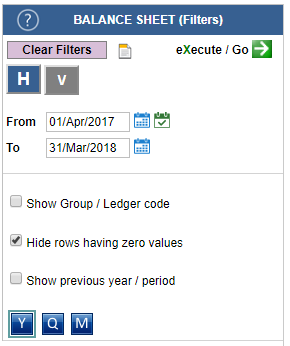
CLEAR FILTER: This control will remove / clear all filters. Do remember to click on the  green arrow ( GO / execute) to refresh the right hand side report values.
green arrow ( GO / execute) to refresh the right hand side report values.
CHANGE DATE RANGE : Select desired dates to see the Balance Sheet as at the year end viz. 31 Mar or quarter end viz. 30 Sep etc.
YEARLY MONTHLY DIALY Formats: Select Y M D .. to show data in desired format.
HIDE ROWS HAVING ZERO VALUES: Checking this option will hide all the ledgers that have zero values. Please note, all System Level Groups will be displayed even when they are having zero values.
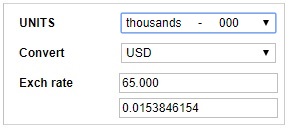
UNITS: Use this to view your data in multiples of thousands / lacs / millions etc.
CONVERT: You can view the Balance Sheet in foregin currencies. User needs to input the currency and the exchange rate to view in equivalent $, Pound, Yen etc.
User can also
- Print the Balance Sheet
- Save it as a PDF document
- Export as an Excel file
Balance Sheet -- Horizontal / T format
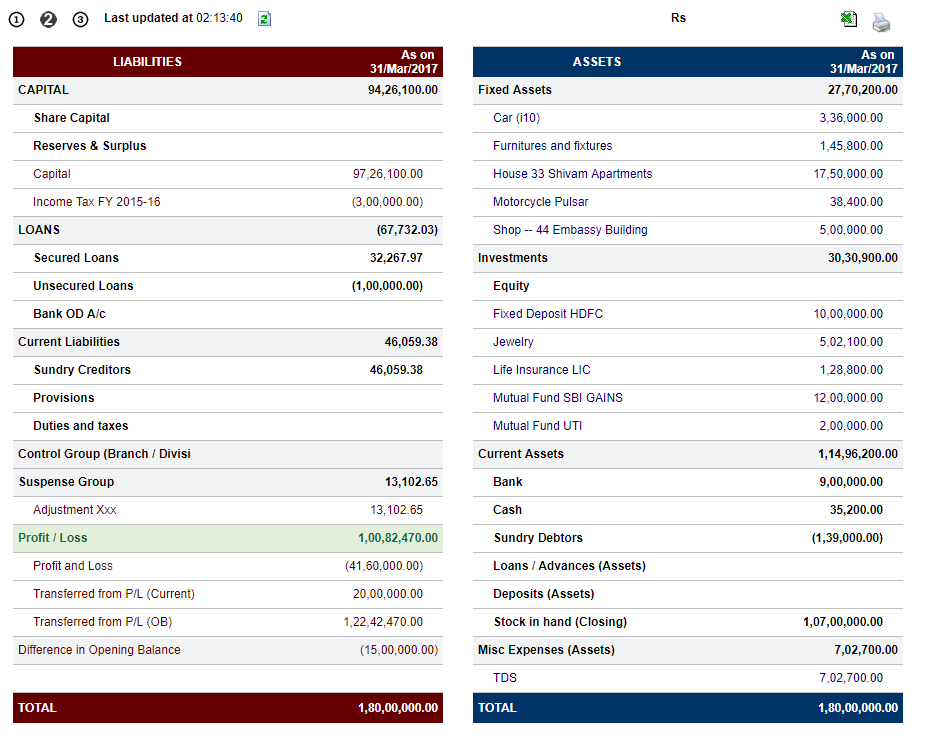
Balance Sheet -- Vertical or H format
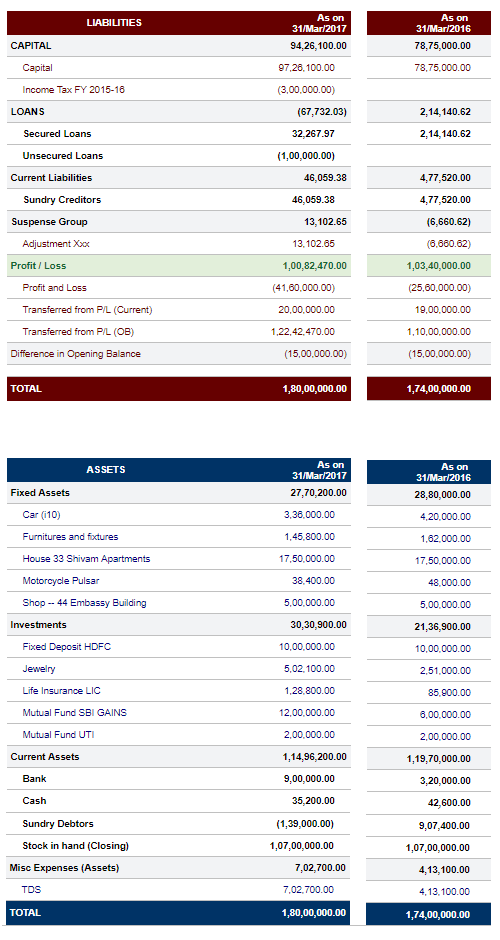
OVERVIEW
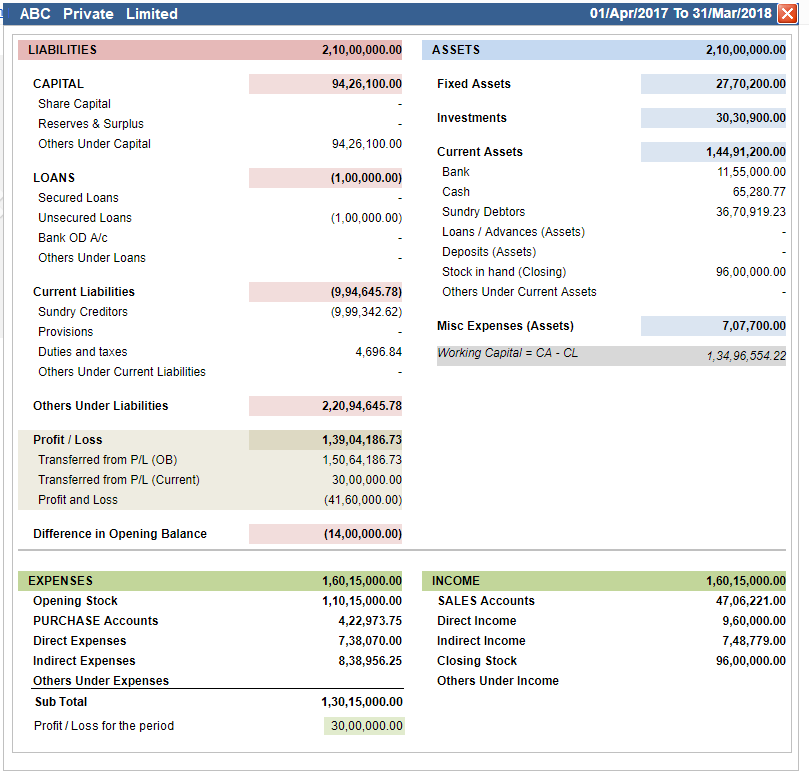
Profit & Loss

P&L report with annotations
