OVERVIEW
|
V Module is for creating new Vouchers.
|
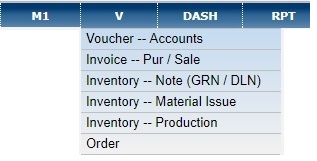 |
CREATING A VOUCHER
Enter the Cheque number and Cheque date. Cheque Number /date are not compulsory fields. Cheque # may be disabled for Journal Vouchers.
Enter the UTR (unique transaction record) No in the text field for online payments.
OTHER FIELDS
Now enter Debit and Credit Ledgers with amount. 
|
Thank you for visiting !!
GAINS © 2018

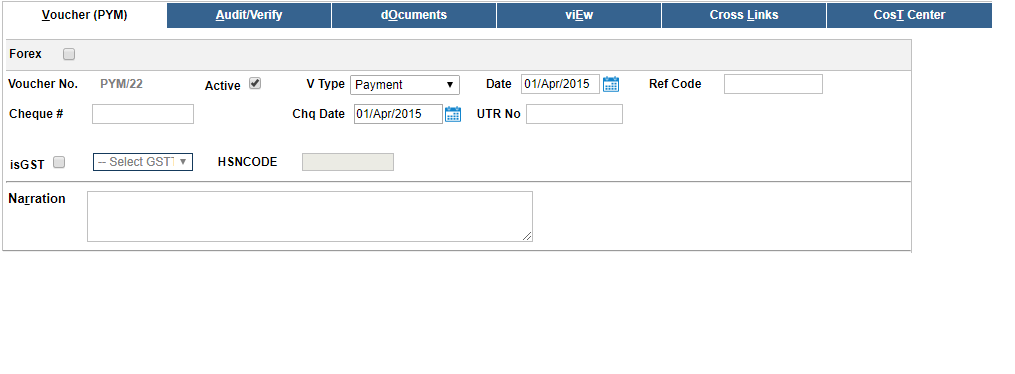
 . Saved Vouchers can be viewed in VG (Voucher Grid).
. Saved Vouchers can be viewed in VG (Voucher Grid). 