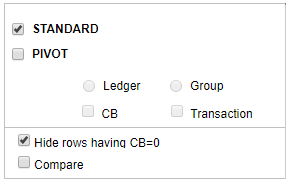QUERY GROUP (QG)
If you wish to view details of another Group, you can do so using the Dropdown.
Select the desired Group and click on GO. 
The other way is to click on the Group list button (G) ![]() . A list will appear with search fields.
. A list will appear with search fields.
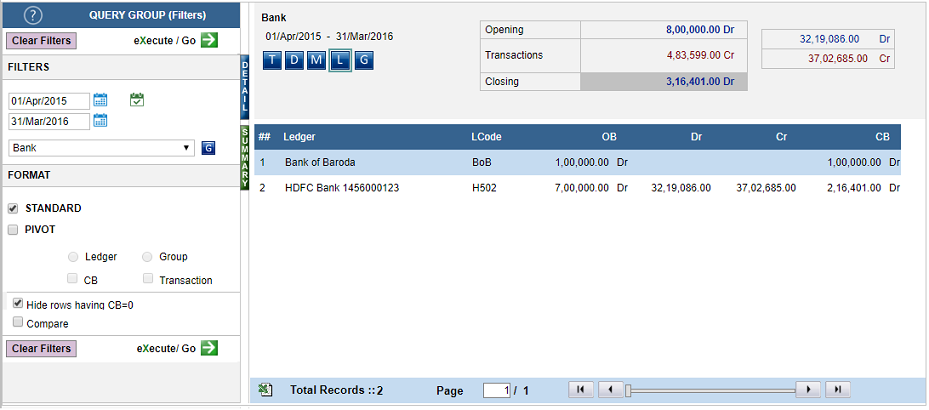
You can then search using name, using alphabetical order, or even GroupCode and choose the desired Group.
You can also scroll between Groups using the arrow keys. “First – Last – Next – Prev”
You choose the date range you wish to work in, after you login in the landing page.
In Query Group, suppose you wish to see data for a particular year/month/week, you can do so using the date controls.
You can either type in the date: for example, If you type 6-11-16, the system will automatically take 6th November 2016 as the date. Press TAB, to enter the ‘to date’.
Or, you can use the date control, and choose the desired dates. Please note the dates are recognized in the DD-MM-YY format.