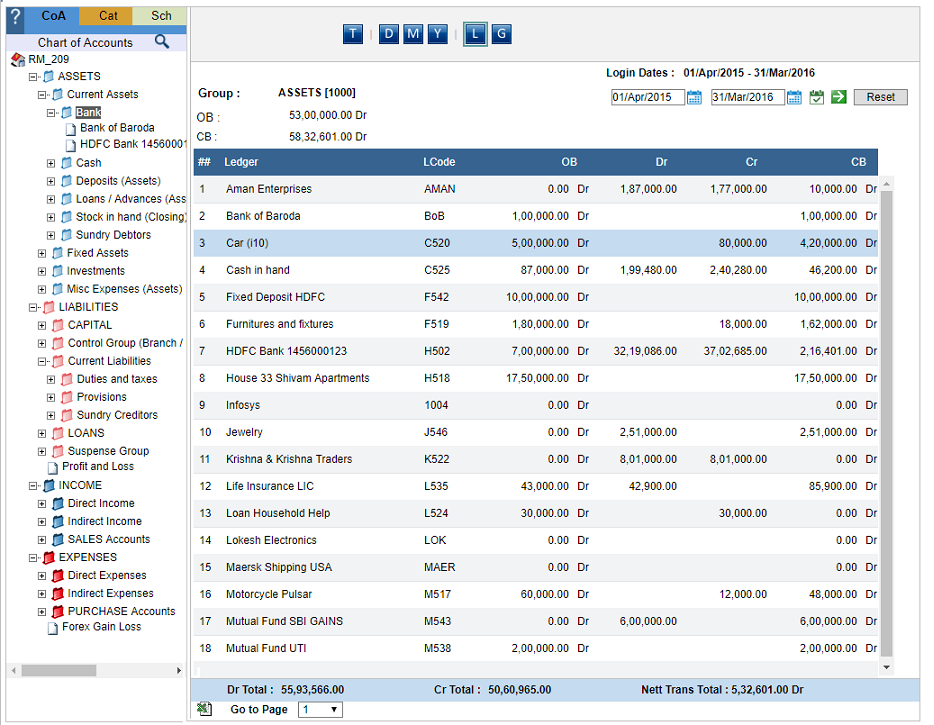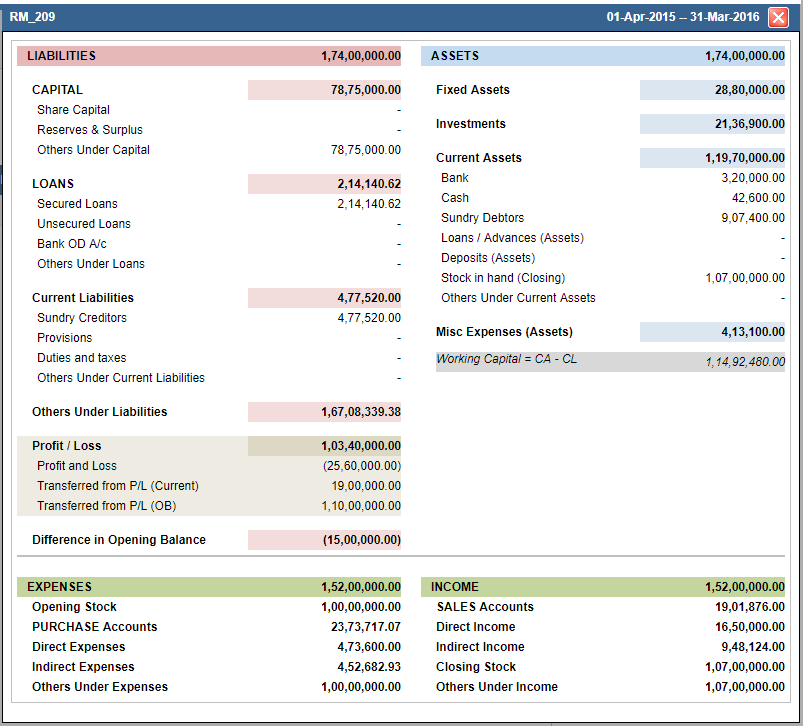Chart of Accounts
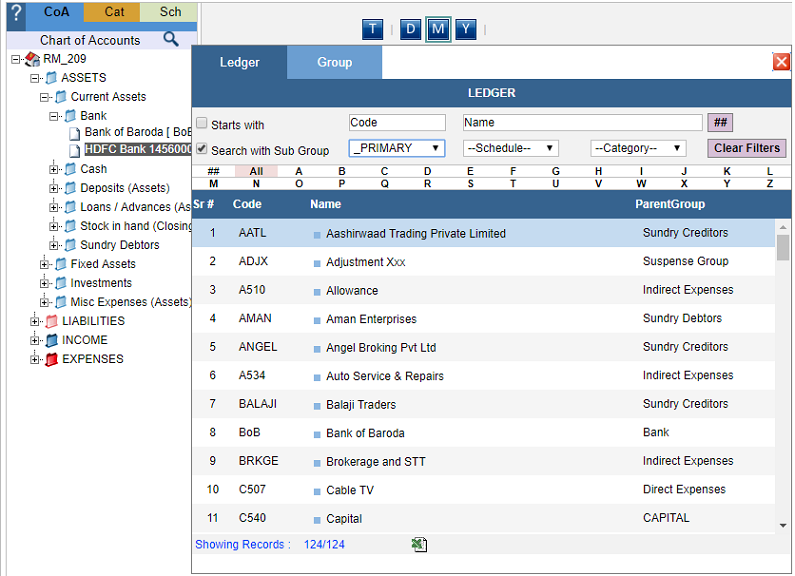
You can also search for a specific ledger/group by clicking on the search (magnifying glass) icon. There you can search alphabetically, or even enter the name in the smart search field. Auto predictions will activate after you enter three letters.
You can then view your data further breaking it down to year wise, monthwise, datewise and transaction wise. 

Category: Click on the ‘Cat’ tab on the top LHS (ADD IMAGE) to see the list of all the categories and the ledgers associated with them. Please note categories are a random collection of ledgers and do not follow any statutory norms. Choosing which ledger to put in which category is purely at the user’s discretion
Schedule: Similarly clicking on the ‘Sch’ tab will display all the schedules along with all the associated ledgers.
To know how to add ledgers to Categories and Schedule, please go through our help file on Masters.