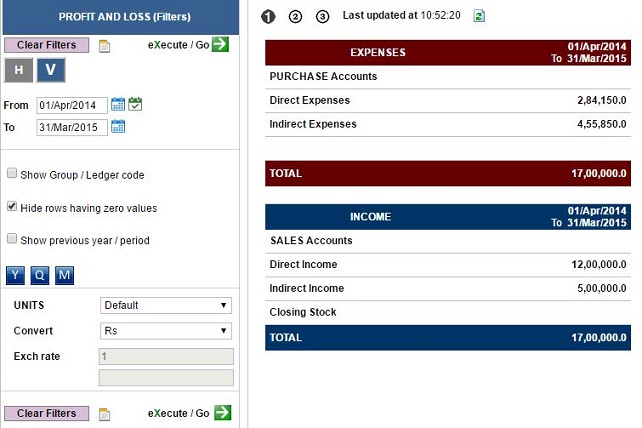PROFIT & LOSS
You can see your PL in different views, formats, apply filters to streamline the information, and also see a particular ledger on a click of the mouse.
You can access the Profit & Loss by clicking on the PL tab in the top navigation bar.
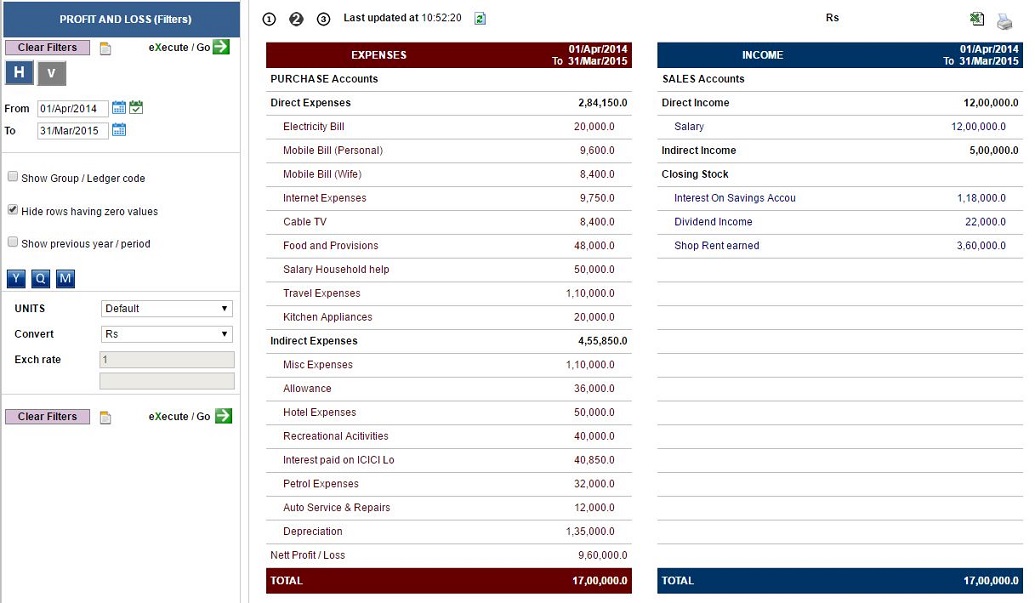
You can view your PL in three views:
1: Will show only the top-level groups.
2: This is the second level of expansion. Will show the all the groups and the ledgers/subgroups directly under the top-level groups.
3: This is the third level of expansion. Will show all the Groups and ledgers up to the third level in the Profi & Loss.
-
Simply clicking on a Ledger will take you to the ledger details or QL (Query Ledger)
-
Simply clicking on a Group will take you to the ledger details or QG (Query Group)
-
There you can see details like opening and closing balances (OB & CB), related transactions, etc.
-
You can learn more about QL and QG read the relevant help file.
You choose the date range you wish to work in, after you login in the landing page. In Profit & Loss, suppose you wish to see data for a particular Year/Month/Week, you can do so using the date controls. You can either type in the date: for example, If you type 2-5-16, the system will automatically take 2 nd May 2016 as the date. Press TAB, to enter the ‘to date’. Or, you can use the date control, and choose the desired dates. Please note, the dates are recognized in the DD-MM-YY format.
Y/Q/M (Year/Quarter/Month) auto change the date range on one click. You can use these to quickly select and view desired information.
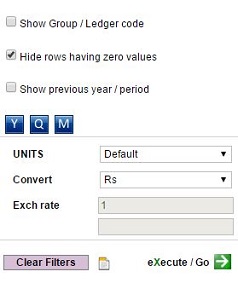
UNITS: Use this to view your data in multiples of thousands/lacs/ millions etc.
CONVERT: Once you have entered the exchange rate in the field below, you can choose any currency to display the values.
HIDE ROWS HAVING ZERO VALUES: Checking this option will hide all the ledgers that have zero values. Please note, all System Level Groups will be displayed even when they are having zero values. Ledgers having sub ledgers that have values will also be displayed even after enabling this option.
CLEAR FILTER: This control will remove any filters that you may have applied and pressing on GO will display the default values.
You can also
- Print the PL
- Save it as a PDF document
- Export as an excel file