Navigation
TOP BAR
All the modules can be seen on the top Navigation bar.
Hop between forms by clicking on the relevant tab in the top bar.
All the modules can be seen on the top Navigation bar.

Hop between forms by clicking on the relevant tab in the top bar.
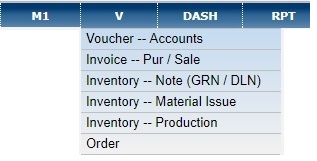 |
|
ELLIPSIS
 is like the Gateway of Tally. Its a list of all the major forms.
is like the Gateway of Tally. Its a list of all the major forms.
TYPICAL LAYOUT OF A FORM
- LHS Filters.
- RHS Grid.
- Toggle between Summary / Detail
- Expand collapse LHS.
- CF & HELP.
FILTER
|
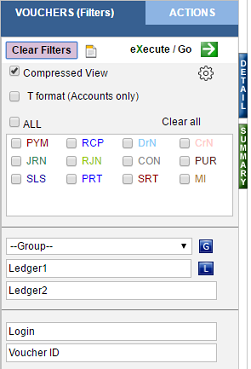 |
SUMMARY /DETAIL
Except for a few forms, all modules have Summary / Detail option on the double pane bar on the LHS.
Usually the landing page of the form takes you to the Summary page.
- To have a detailed view of the form, click on the Detail option or Green arrow.

MISC
- Gear icon on the RHS
 lets you toggle between expand and collapse.
lets you toggle between expand and collapse. - Some forms have Timeline on the top which ensures smooth navigation.Example - Voucher Grid.

- The footer at the end of every form provides list of relevant tools.

Drilldown
GAINS is completely hyperlinked. Its very easy to drilldown from a top level view to a more detailed view with just a few clicks.
- You can drilldown from Balance Sheet, Proft and Loss,Trial Balance to Groups and Ledgers.
- All forms ultimately lead to QL - which inturn leads to QL[T].
- BLUE DOT gives a quick view of the Voucher.
Example :: BS QG QL [M] QL [T] // Registers QL [M,T] Voucher // iTB QI [T] Voucher.
DETAIL

ELLIPSIS
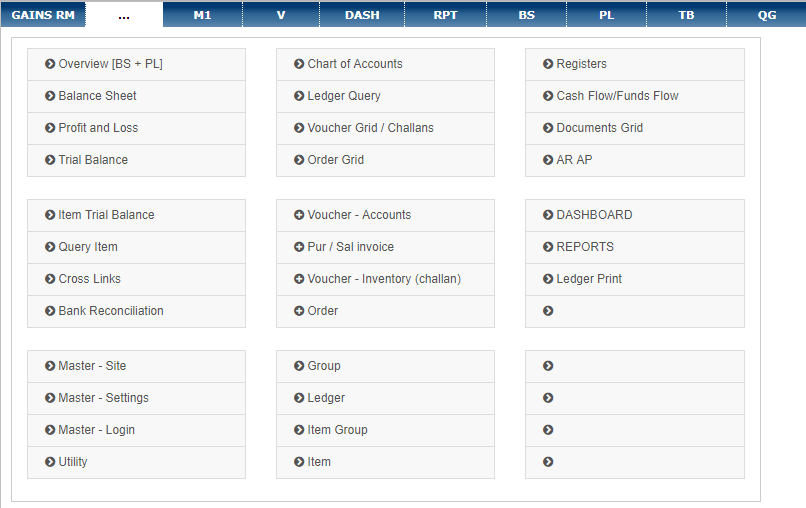
Profit & Loss

 and click on green arrow to remove filters.
and click on green arrow to remove filters.