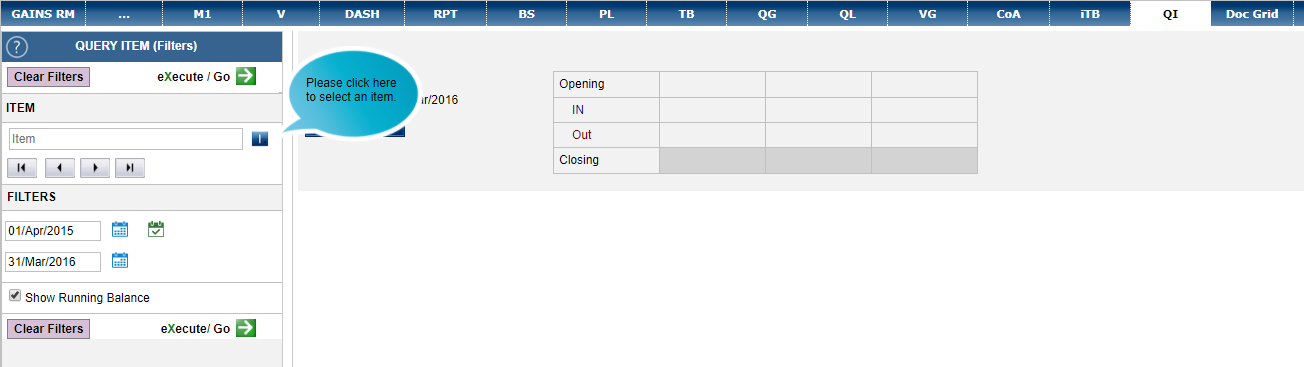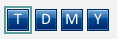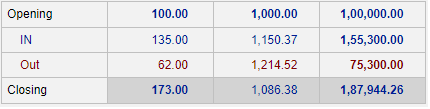Query Item (QI)
SEARCH AND VIEW
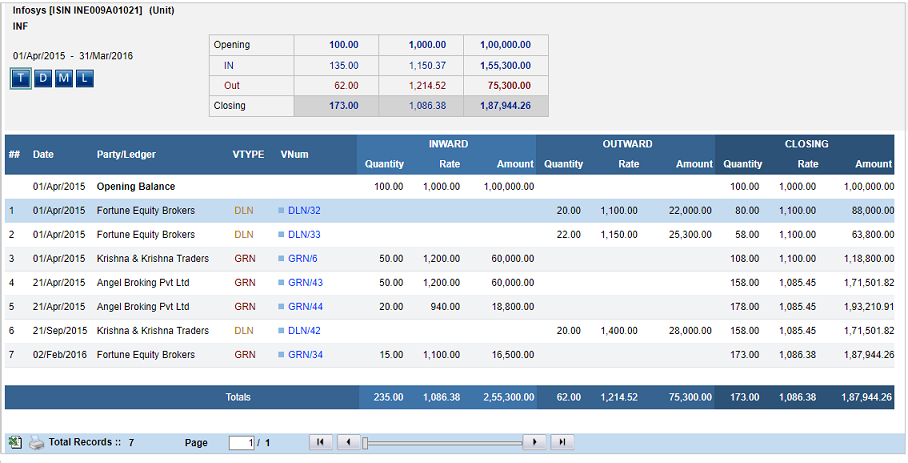
- To select an item, enter in the text field.
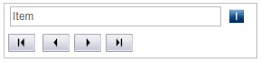
Autofill will activate after entering 3 letters. You can also click on Item Icon next to the text field to see a list of all the items and choose from it. Click on GO
next to the text field to see a list of all the items and choose from it. Click on GO 
- Once a ledger is selected all the inventory vouchers are diplayed alongwith inwards, outwards and closing balance.
- Totals of Quantity and amount are shown in the bottom blue bar. One can also sort then on the basis of Vtype, Vnum, Date, etc.
- You can click on a voucher in Transactionwise view to get further details
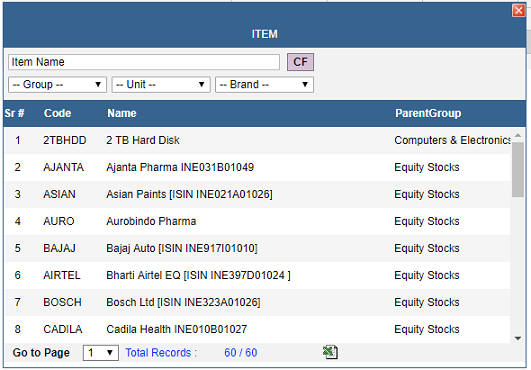
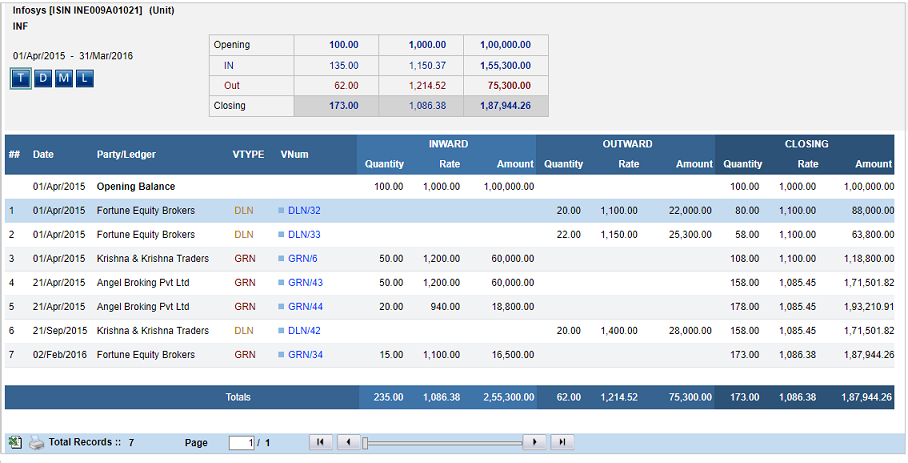
MISC